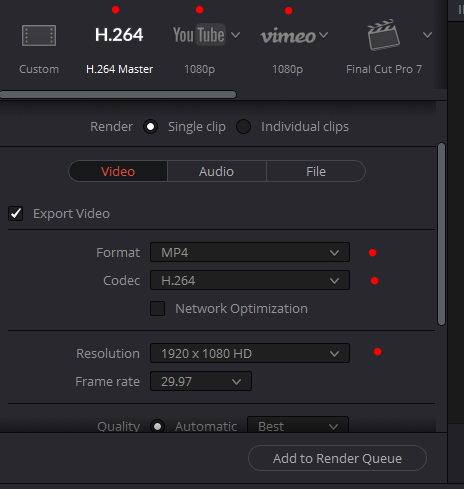I am completely confused.
I have some video shot at 2.7k with my Mavic, it plays nice on my better half’s big telly but I would like to edit it (this is where the problems start)
I won’t go into what I have tried so far as tbh, I can’t remember, it’s all a blur of codecs, frames per second and resolutions, my head is all over the place.
What I really want to do is just edit the footage I have without changing the format at all, I thought that would be a simple thing, but apparently not, the software I have is movie studio platinum pro, but I am quite willing to try others, this software has many options on output settings, but seems to have no setting for just leaving it in the same quality/codec/blah/etc and just using it to cut bits out.
Any advice will be greatly appreciated
First question …. Windows or Mac?
3 Likes
See it’s a Mavic 2 you have.
Did you record in H.264 or H.265? If H.265 10Bit or 8Bit?
Edit - Disregard the 10 or 8 Bit as I see you recorded in 2.7k.
Ozone: Windows
Callum, H264 I think (I seem to remember seeing the option to change to H265 but leaving at the default
P.S. I suppose my basic question is: is their a way to edit a video without having to transcode it into some other format?, I would have thought that would be a simple thing, but I’m rather overwhelmed by it all
P.P.S. I tried resolve but it throws up an error about the gpu when I try to drag a video in
1 Like
H.264 makes life easier.
I’d give Davinci Resolve a shot.
@OzoneVibe is your man for tips on that.
One superb thing that DVR does first of all, when you add a clip to a new project, is to give you the option to set the project to the parameters of the clip you’re adding. So, that’s your initial problem solved.
However (isn’t there always) - for an absolute beginner (which, without wishing to appear rude) it might appear that you are … and DVR is so potentially powerful that someone new to editing could be rather daunted … and it’s not REALLY intuitive.
But - it is Free.
Perhaps give it a go - two initial areas to use - Edit and Deliver.
Edit is, as it says, where you make your edit decisions.
Deliver is where you output the result - and there are few quick buttons to get the main format you need, and a drop-down to select a couple of paramters … probably just the ones here, other than you indicate you’re using 2.7k so that would replace the 1920 / 1080 HD
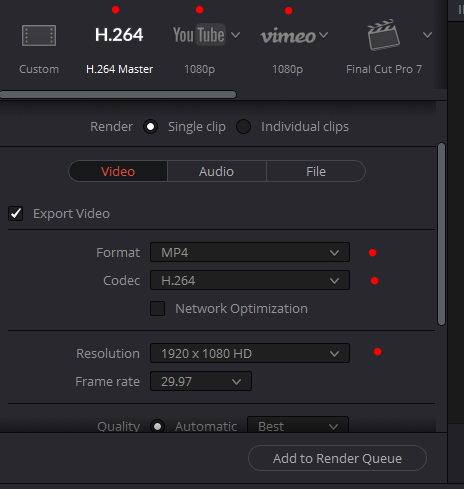
2 Likes
Thanks Ozone that is very helpful (I certainly am a beginner to digital video)
I’ll give Resolve another go, if I can work out the GPU Error to be able to get my footage in
My PC is an I7, 16gb memory with an Nvidia gtx760, i’ll do some googling to check compatability
1 Like
I’d have thought that would be OK.
Someone on here gave very glowing feedback on the DVR support - even for a free user - so that might be a route to go to get it working on your laptop.
It’s some time ago - can’t recall who it was or if the support was telephone (I think it was), chat or email.
I’ll see if I can find who it was.
2 Likes
What is the GPU error you are getting?
You could disable GPU acceleration but it’s going to be slower that way. I had to do that on an older laptop with incompatible GPU.
760 should be fine though. Like Dave said I’d contact BM customer support.
Resolve is great software and if you take the time to learn it you dont need to worry about out growing it.
2 Likes
Not found who it was and how they contacted BM … I’ll try and dig further when I have some time.
1 Like
I remember it being discussed as I’m sure you sent me the post when I was having issues with resolve.
Edit -
2 Likes
Thanks both, I’ll give the support a try
1 Like
Sorry Guys, just call me Thicko-thicky-McThick
I just went through the settings on Litchi and it was set to H265, stupidly I assumed it would retain the camera settings I put in with the Go4 App.
I guess I’ll just have to convert it to h264 and retry editing
sorry about the confusion
1 Like
H.265 explains the GPU error, it might not support HEVC encoding.
I’m wondering if the free version of resolve supports H.265, you will need to double check that.
If your GPU won’t support H.265 you can switch off GPU hardware accelaration in resolve settings and let your CPU do the work. You can leave it H.265, generate optimised media from the clips in Resolve and edit that way. It will be slow but you should be able to export in H.264.
H.265 is horrible to work with and 10bit is even worse.
1 Like
Handbrake or (slightly more simple to use) Avidemux is your friend for that. Both available for MacOS and Windows
*Edit: * Last time I used the latest version of Avidemux, I was astonished at how quickly it did a conversion from H265 to H264.
1 Like