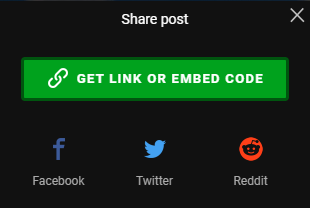It’s now possible to create 360 panoramas in the DJI Go4/Fly apps - although the resolution of these can vary.
You can post these panoramas in the forum to be viewed interactively by following these instructions.
It’s also possible to create your own higher resolution equirectangular panoramas in other stitching software such as PTGui, Hugin, AutoPano Giga, Microsoft ICE, to name a few.
(See How to create high resolution 360 Panoramics)
Image Dimensions
A complete “360 sphere” requires an image that’s 2 x 1 width to height ratio.
This is because it’s 360° around the horizontal and 180° from top to bottom.
Anything else can cause problems of one sort or another.
This is not a case of “stretching” the image to a 2x1 dimension, rather that “Blank” space needs to be added to the top of you image to create the 2x1.
Adjusting stitched image dimensions in Photoshop
- Click the middle-bottom square (marked) anchors the image to the bottom
- Change the height to be 50% of the width .. 1893 in this case.
- Set the fill colour and that can be changed/edited later or replaced with cloud images.
Kuula Upload Instructions
Step 1 - Upload a pano image
Upload the image to Kuula - https://kuula.co/ - up to 16,384 x 8,192
Step 2 - Get the embed code
-
Click on Share
-
Click on Get Link or Embed Code
-
Select “Embed code - (HTML)” and copy the code for the IFRAME (See Tip: See Note - below!)
Step 3 - Paste the copied HTML IFRAME code into a post …on a new line! (<iframe …..
Voila!
Note:
-
For whatever reason, sometimes, the pasted HTML has
<iframeand/iframe>modified to<iframeand/iframe>. So these need to be edited. -
Double-clicking a mouse on the HTML to highlight it sometimes avoids this - but can add a " ’ " at the beginning and end that need deleting.
-
Ensure that the opening “<” starts a new line without any spaces in front.
Best Solution for this Problem
- Use an intermediate paste into a text editor, Word, even a Tweet works … where it pastes correctly, and then copy that text back to a GADC post.
In testing this solution has so far proved 100% reliable!
Also, always a subjective thing, but there are three settings that can be set (before copying the Iframe code, that can improve the experience of the pano posted in GADC.
- Enable zoom controls - means … what it says … enables people to zoom using the mouse wheel.
- Auto rotate - again, pretty self-explanatory … and best not to set too fast - around 10 to 15 usually works well.